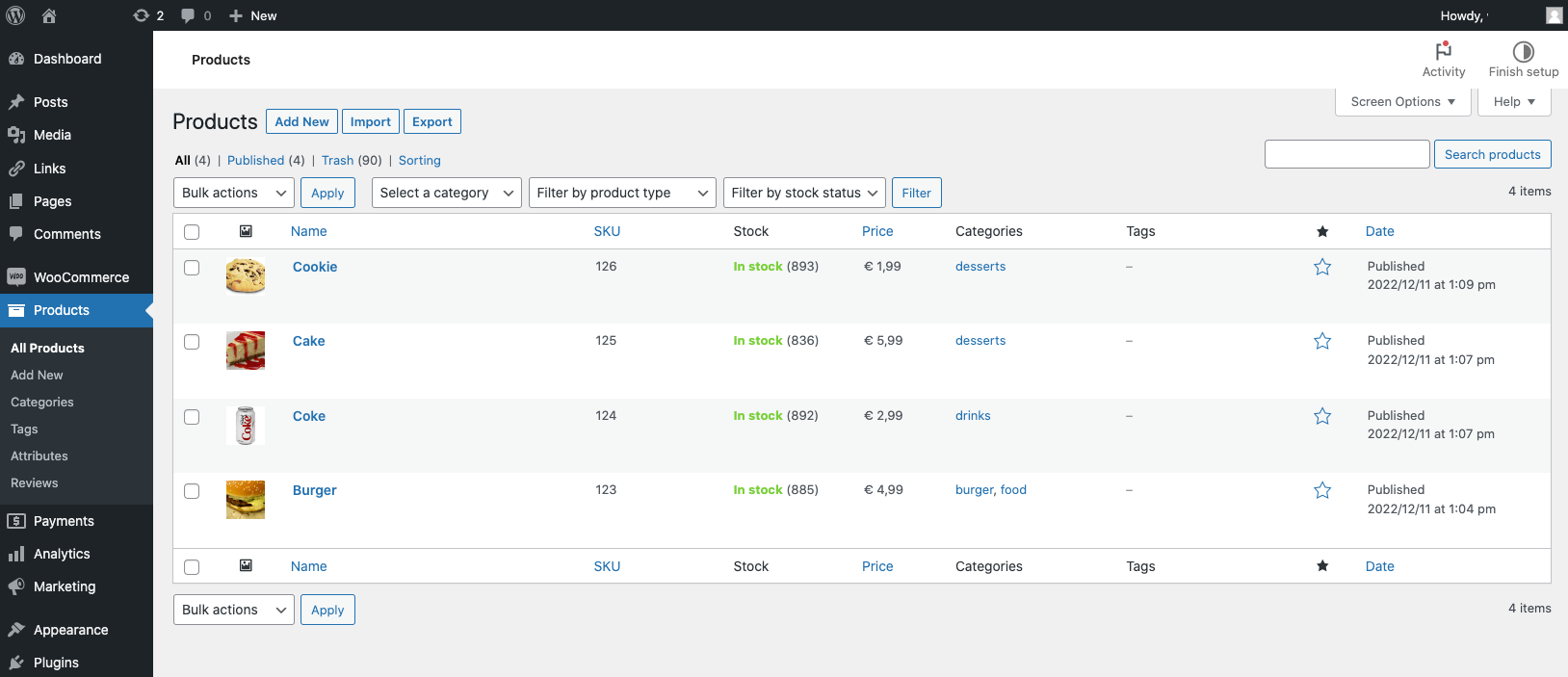TabShop Android Point of Sale (POS) WooCommerce Integration Documentation
WooCommerce is one of the most popular Web ecommerce systems worldwide. Built on top of WordPress, it offers a convenient and feature rich Web shop platform for running your ecommerce system as well as your back office inventory management. WooCommerce is open source and free software which surely helped to push its popularity worldwide. WooCommerce is one of the most popular ecommerce plugins for WordPress and it is estimated that it powers more than 4 million active websites.
Why combine WooCommerce with TabShop Point of Sale (POS)?
Combining TabShop point of sale Android app with WooCommerce allows you to perfectly combine your online Web ecommerce shopping experience with local invoice checkouts and to keep track of all that activity in a central place. While your customers use your WooCommerce Webshop for self-service checkout of goods and products, your local employees use TabShop as point of sale terminals for convenient invoice print and checkout.
What does the TabShop WooCommerce integration offer?
The integration automatically downloads all simple products along with their stock inventory level directly from your WooCommerce presence. Every local checkout within any TabShop Android POS devices will automatically result in a created order within your configured WooCommerce instance. To summarize what the integration solves: Download of simple products, prices and stock levels. Creation of orders for every local invoice checkout.
How does the integration work?
The integration uses a WooCommerce REST API key with read and write access to load the list of products and to create orders automatically. See below a screenshot of the WooCommerce API key list that shows a created key for a TabShop POS device. If you operate more than one TabShop POS device we recommend creating and managing an individual key for each device for security reasons. Then you can easily revoke a single key for a lost or stolen TabShop POS terminal.
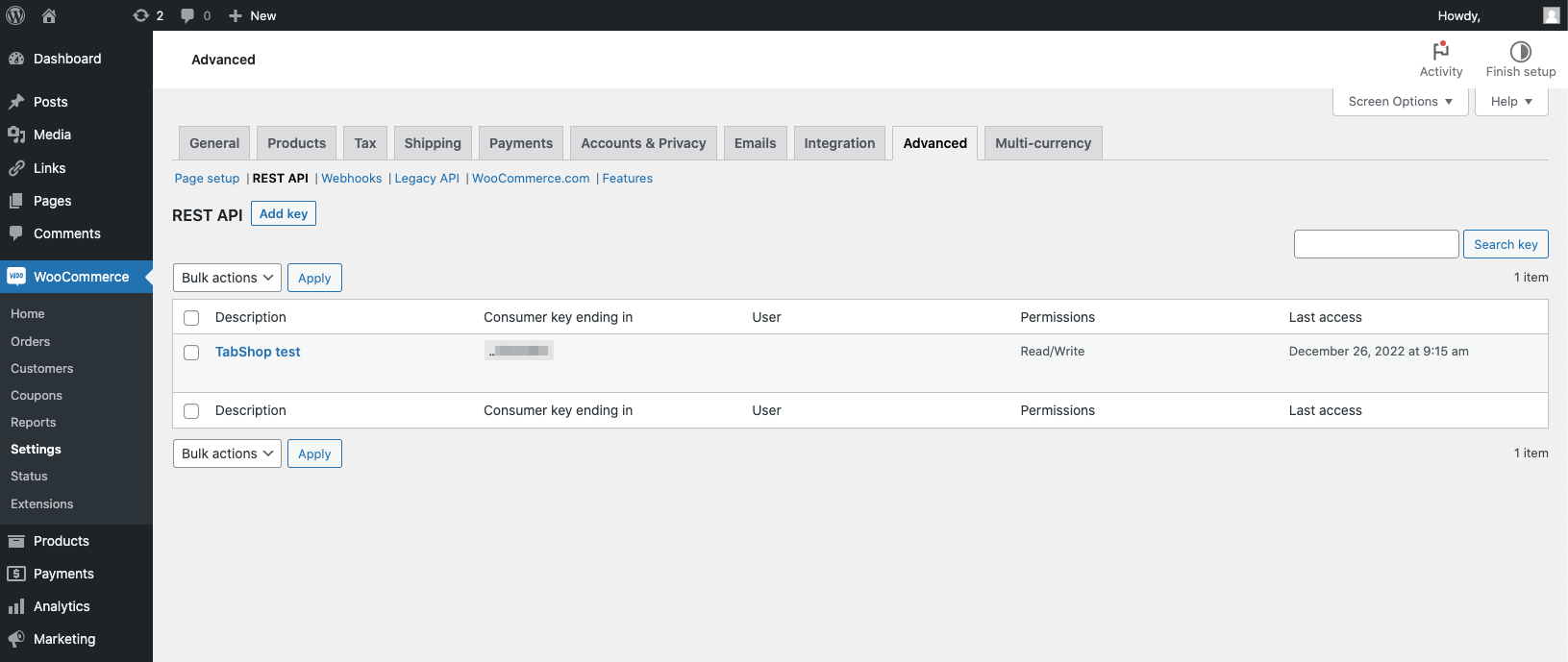
Step 1: Create a WooCommerce API key
First create a new WooCommerce API key with read and write access. Once created, the screen shows a QR code that can then be directly scanned by your TabShop app to receive both secrets, as it is shown below:
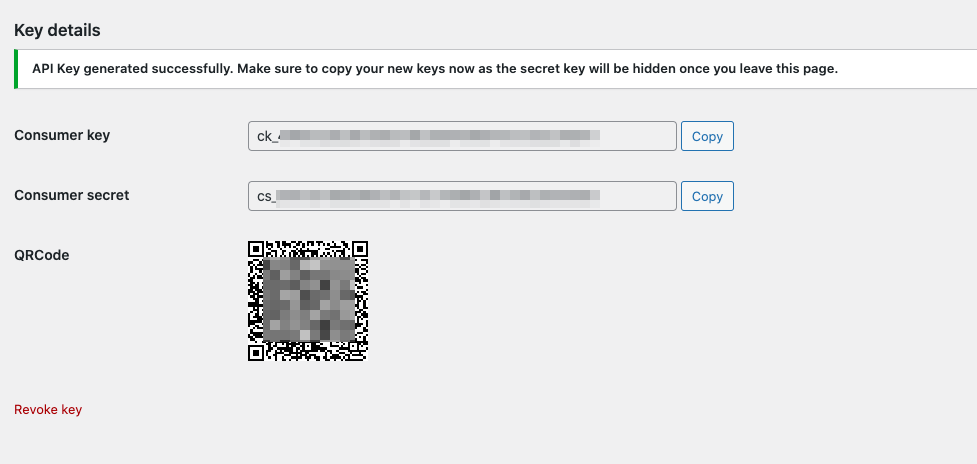
Step 2: Enter your WooCommerce URL within TabShop
Enter your own WooCommerce URL within your TabShop device. Make sure that the endpoint is secured through HTTPS, otherwise the integration does not work due to security restrictions within WooCommerce. See below the TabShop WooCommerce configuration screen that you find within the TabShop settings page:
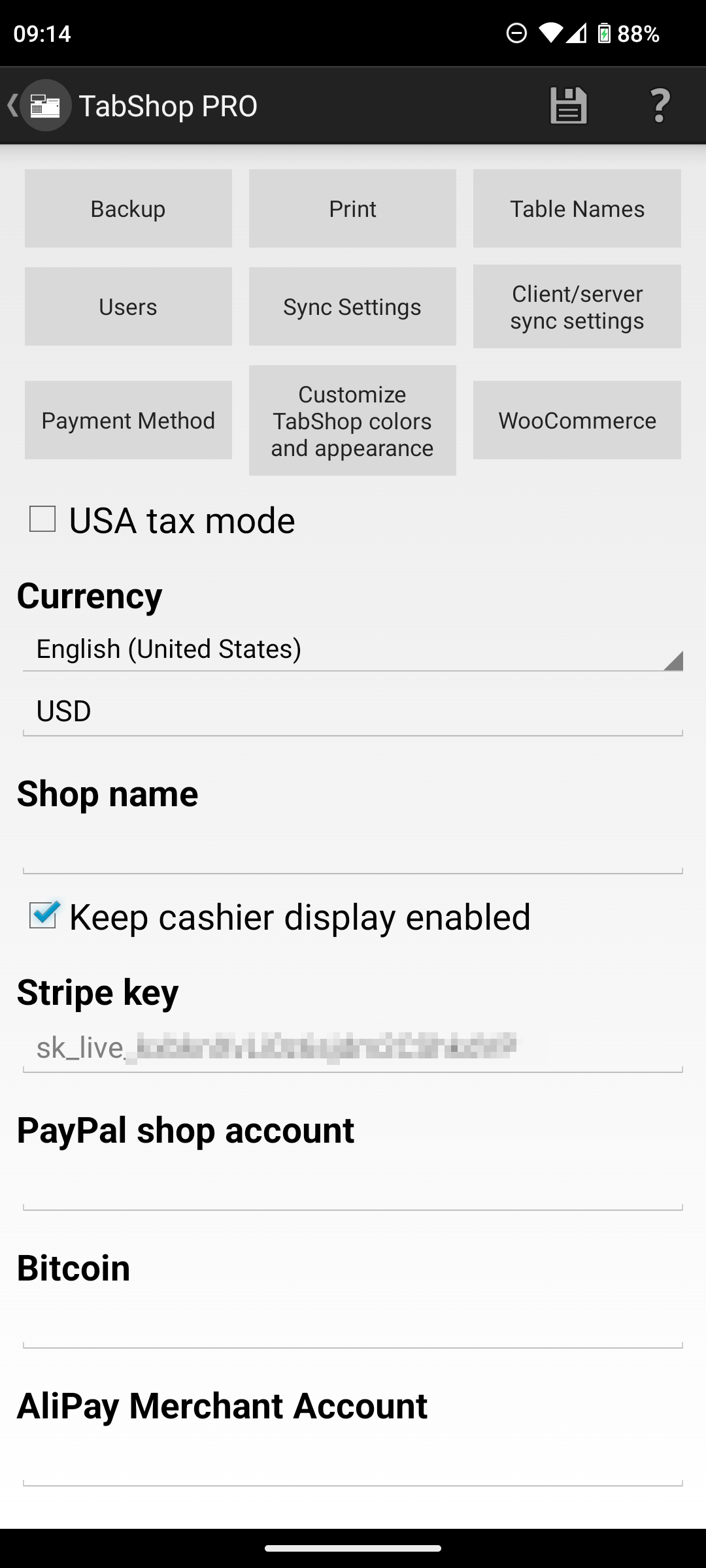
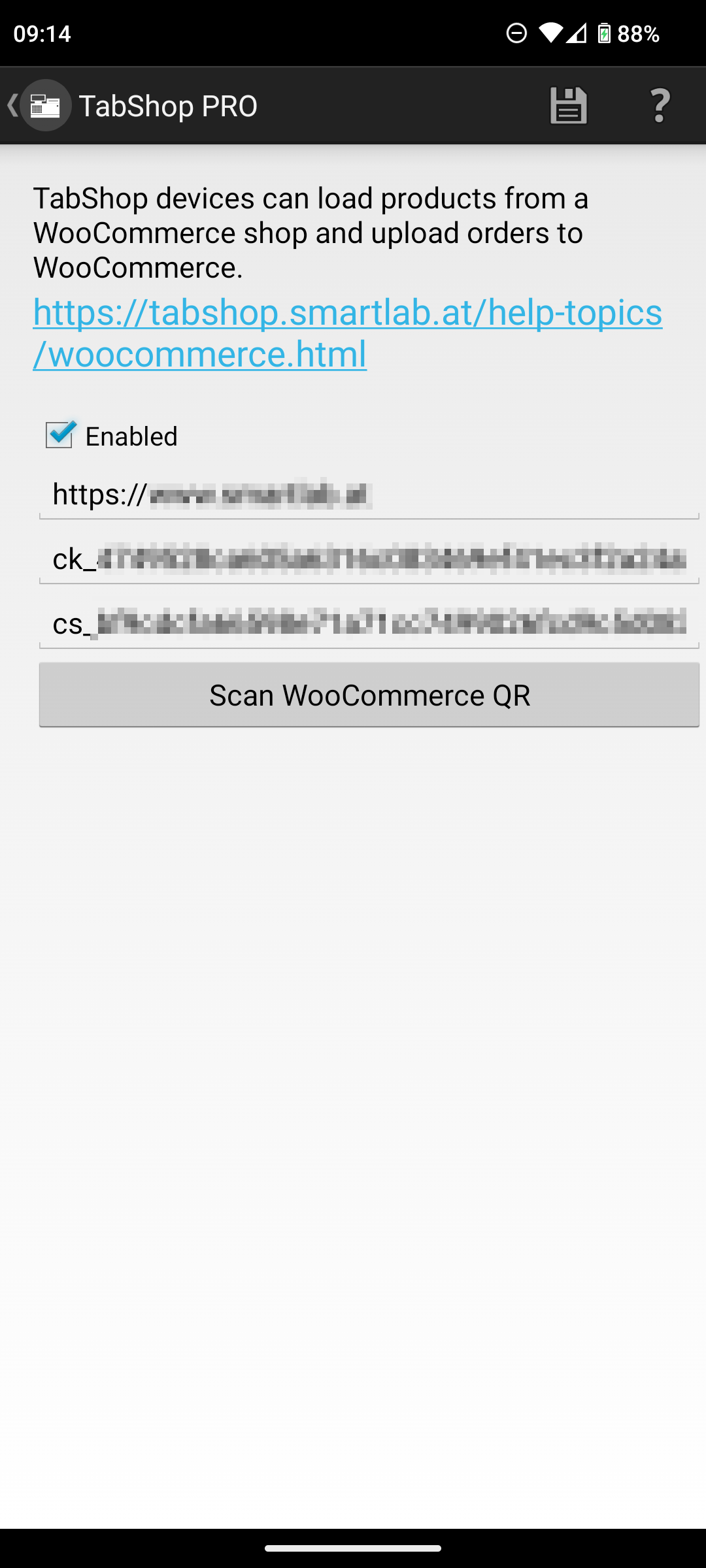
Step 3: Scan the WooCommerce API QR code with TabShop
The last step within the integration process is to scan the WooCommerce QR code with your TabShop POS device, by clicking on the Scan WooCommerce QR button. Once both secrets as well as the WooCommerce instance URL is correctly entered within the TabShop settings page, click on the top right save button to save the setting. Once everything is correctly set up, you will see the products and inventory levels synced with TabShop and the orders created by your TabShop device within your WooCommerce instance, as it is shown below: